Key Benefits
Faster File Operations
During copying large data from PC to USB or vice versa, disabling Defender can lower the total copy time significantly.
- Reduced scan overhead
- Faster file transfers
- Improved system performance
Avoid Software Conflicts
Users may experience conflicts between Defender and their antivirus application. Some antivirus programs ask the user to manually turn off or disable Microsoft Defender.
- Prevent antivirus conflicts
- Use your preferred security
- Better system stability
Save System Resources
If you're short on resources, have your own methods of dealing with spyware or have concluded that Microsoft Defender isn't for you, you might want to disable it.
- Lower CPU usage
- Reduced memory consumption
- Better boot times
Why Users Choose Defender Control
Performance Benefits
Many users report significant performance improvements after disabling Windows Defender, especially during file operations, software installations, and system boot times. The reduction in background scanning can free up CPU and memory resources.
Software Compatibility
Developers and IT professionals use Defender Control to prevent conflicts during software testing, development, and deployment. Some applications require Defender to be disabled for proper functionality.
Resource Management
On systems with limited resources, disabling Windows Defender can provide noticeable improvements in overall system responsiveness. This is particularly beneficial on older hardware or systems running resource-intensive applications.
Custom Security Solutions
Users who prefer specialized security solutions can use Defender Control to disable Windows Defender and rely on their chosen antivirus software without conflicts or duplicate protection layers.
Using Defender Control
Simple and Effective
Download & Run
Download Defender Control and unzip it then run the program. No installation required - it's portable and ready to use immediately.
Add to Exclusions
Our recommendation: use the "Add it to the exclusion list" feature (Under the menu) after running the software first time to avoid false positives.
Toggle Defender
You can see your Microsoft Defender status on the program interface. To disable or enable Microsoft Defender, click the appropriate button.
Interface Status States
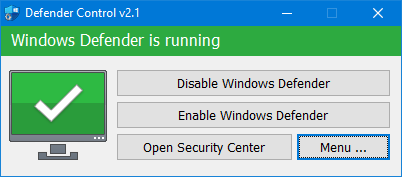
Defender Running
Green - Microsoft Defender is running and actively protecting your system.
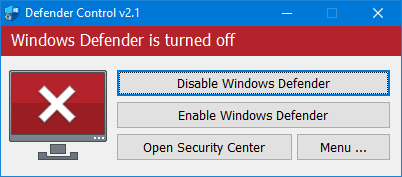
Defender Turned Off
Red - Microsoft Defender is turned off and no longer protecting your system.
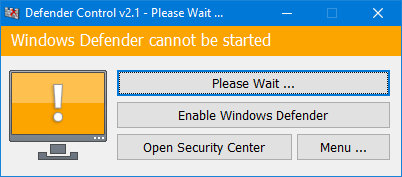
Cannot Start
Microsoft Defender cannot be started or real-time protection is turned off.
Additional Features
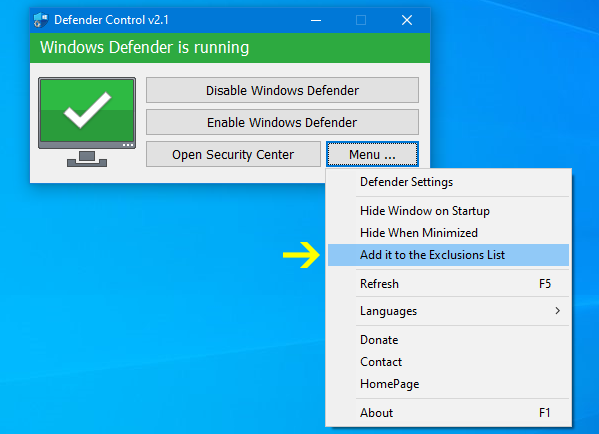
Control Menu
Access all Defender Control features through the comprehensive menu system. The menu provides quick access to exclusion list management, Microsoft Defender settings, and different blocking methods for enhanced compatibility.
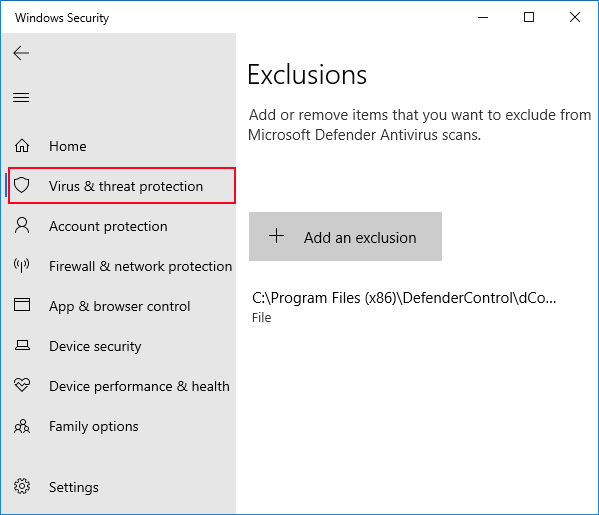
Exclusion List
Add Defender Control to Windows Defender exclusion list to prevent false positives. This feature ensures that Windows Defender won't interfere with Defender Control itself, allowing smooth operation without security warnings.
One-Click Operation
Simple interface with clear visual status indicators and one-click enable/disable functionality.
Visual Status
Color-coded interface shows Defender status at a glance - Green, Red, or Orange indicators.
Advanced Features
Menu system provides access to exclusion lists, Microsoft Defender settings launch, and different blocking methods for enhanced compatibility.
System Requirements
Supported Operating Systems:
- Windows 11 (32 and 64-bit)
- Windows 10 (32 and 64-bit)
- Windows 8.1 (32 and 64-bit)
- Windows 8 (32 and 64-bit)
- Windows 7 (32 and 64-bit)
- Windows Vista (32 and 64-bit)
- Microsoft Defender must be present on the system
Language Support:
- 40+ Languages:
- English, Turkish, German, Russian, French, Korean
- Chinese (Traditional & Simplified), Italian, Slovenian
- Japanese, Polish, Bulgarian, Spanish, Arabic, Czech
- Thai, Hungarian, Swedish, Greek, Portuguese
- Portuguese (Brazilian), Hebrew, Vietnamese, Persian
- Romanian, Finnish, Dutch, Ukrainian, Serbian
- Estonian, Azerbaijani, Lithuanian, Uzbek, Tajik
- Latvian, Abkhazian, Turkmen, Georgian, Indonesian
- Portable - No installation required
Download Defender Control v2.1
Portable freeware. No registration required. Password protected for security.
Free Download
Download the latest version of Defender Control. Small portable freeware that allows you to disable Microsoft Defender completely. No installation required.
How to Use Defender Control
Download and Extract
Download Defender Control from the official website. The file comes as a ZIP archive (approximately 1.95 MB). Extract the ZIP file to any location on your computer. You can extract it to your Desktop, Documents folder, or any other convenient location. No specific installation directory is required since the application is portable.
Tip: Create a dedicated folder for Defender Control to keep it organized and easily accessible.
Frequently Asked Questions
Yes, Defender Control is completely safe to use. It's a legitimate utility tool that has been used by millions of users worldwide. The application only modifies Windows Defender settings and does not contain any malware, adware, or unwanted software. All changes made by Defender Control can be reversed at any time by re-enabling Windows Defender.
Disabling Windows Defender removes real-time protection from your system. If you choose to disable it, you should have alternative antivirus software installed and running. Defender Control is typically used by users who already have other security solutions in place or need to temporarily disable Defender for specific tasks like software development or system optimization.
Absolutely! Defender Control allows you to easily re-enable Windows Defender at any time. Simply click the "Enable Windows Defender" button in the application, and protection will be restored immediately. All changes are reversible, and your system security can be restored with a single click.
No, you don't need to keep Defender Control running continuously. Once you've disabled or enabled Windows Defender, you can close the application. The changes will remain in effect until you manually change them again using Defender Control or through Windows settings. You only need to run the program when you want to change the Defender status.
In most cases, Windows updates will not automatically re-enable Windows Defender if it has been disabled using Defender Control. However, major Windows feature updates or security updates may sometimes reset security settings. It's recommended to check the Defender status after significant Windows updates and use Defender Control again if needed.
Yes, Defender Control is fully compatible with Windows 11, as well as Windows 10, Windows 8.1, Windows 8, Windows 7, and Windows Vista. The application works on both 32-bit and 64-bit versions of these operating systems. The latest version (v2.1) includes specific improvements for Windows 11 compatibility.
Yes, Defender Control works independently of other antivirus software. In fact, many users disable Windows Defender specifically to avoid conflicts with third-party antivirus solutions. If you're using another antivirus program, disabling Windows Defender can prevent conflicts and improve system performance.
If Defender Control doesn't work as expected, try the following troubleshooting steps: (1) Run the program as administrator, (2) Add Defender Control to Windows Defender exclusion list, (3) Temporarily disable other security software that might interfere, (4) Check if Windows Defender service is running, (5) Download the latest version of Defender Control from the official website.
Troubleshooting Guide
Defender Control Shows "Cannot Start" Status
If you see an orange status indicating that Windows Defender cannot be started, this usually means:
- Windows Defender service is disabled in Windows Services
- Group Policy settings are preventing Defender from running
- Another antivirus program has taken control
- System files are corrupted
Solution: Check Windows Services (services.msc) and ensure the Windows Defender service is set to Automatic. If Group Policy is blocking Defender, you may need administrator access to modify those settings.
Security & Privacy
No Data Collection
Defender Control does not collect, transmit, or store any personal information. The application runs entirely on your local machine and does not communicate with any external servers. Your privacy is completely protected.
Malware-Free
Defender Control is completely free of malware, adware, spyware, or any unwanted software. The application only modifies Windows Defender settings and does not install any additional components or make unauthorized system changes.
Reversible Changes
All changes made by Defender Control can be easily reversed. You can re-enable Windows Defender at any time with a single click. The application does not make permanent or irreversible modifications to your system.
Open Source Principles
While Defender Control is not open source, it follows transparency principles. The application's functionality is clear and straightforward - it only modifies Windows Defender registry settings, which can be verified and reversed through Windows settings if needed.
Updates & Changelog
Version 2.1
November 27, 2024- Added different blocking method for enhanced compatibility
- Improved code structure and performance optimizations
- Enhanced Windows 11 compatibility
- Fixed minor bugs and stability improvements
- Updated language support files
Version 2.0
March 2022- Major interface redesign with modern UI
- Added visual status indicators (Green, Red, Orange)
- Improved multilingual support (40+ languages)
- Enhanced Windows 10 and Windows 11 compatibility
- Added exclusion list management feature
Version 1.x
2020-2021- Initial release with basic functionality
- Windows 7, 8, and 10 support
- Simple enable/disable functionality
- Basic multilingual interface
About Defender Control
Defender Control is a trusted utility tool used by millions of Windows users worldwide to manage Microsoft Defender settings. This lightweight application provides a straightforward solution for users who need to disable Windows Defender for legitimate reasons such as software development, system optimization, or when using alternative antivirus solutions.
The software is completely free, portable, and requires no installation. It supports over 40 languages, making it accessible to users globally. Defender Control offers a user-friendly interface with clear visual indicators showing the current status of Windows Defender protection. Learn more about how to use Defender Control in our step-by-step guide.
Key Features and Benefits
- One-click enable/disable functionality for Windows Defender - see our usage guide for details
- Portable application - no installation or registry modifications required. Check system requirements for compatibility
- Visual status indicators (Green, Red, Orange) for quick status recognition - view interface examples
- Compatible with all modern Windows versions including Windows 11, Windows 10, Windows 8, Windows 7, and Windows Vista
- Multilingual support with 40+ language options
- Safe and secure - no malware or unwanted software included. Read our security & privacy information
- Regular updates and improvements based on user feedback - see version history
Use Cases
Defender Control is commonly used by IT professionals, software developers, system administrators, and advanced users who need granular control over Windows security settings. It's particularly useful when installing software that may conflict with Windows Defender, during system performance optimization, or when configuring custom security solutions. For more information, see our features section and frequently asked questions.
The tool is designed with safety in mind, allowing users to easily re-enable Windows Defender protection at any time. All changes made by Defender Control can be reversed, ensuring your system security is never permanently compromised. If you encounter any issues, check our troubleshooting guide.
Technical Details
Defender Control works by modifying Windows Registry settings related to Windows Defender. The application uses safe and standard Windows APIs to interact with the Windows Security Center. All modifications are made through official Windows interfaces, ensuring compatibility and safety. The tool does not modify system files or install any drivers or services.
The application is written in a lightweight programming language optimized for performance and minimal resource usage. It requires minimal system resources and runs efficiently even on older hardware. The portable nature means it can be run from USB drives, external hard drives, or any location without leaving traces in the system registry or installation directories.
System Integration
Defender Control integrates seamlessly with Windows operating systems. It respects Windows security policies and works within the framework provided by Microsoft. The application can detect the current state of Windows Defender and provides accurate status information. It also works alongside other Windows security features without causing conflicts.
The tool is compatible with Windows Security Center and properly reports the status of Windows Defender. When Defender is disabled using this tool, Windows Security Center will correctly reflect the change. This ensures that users and system administrators have accurate information about the security state of their systems.
Best Practices
- Always have backup protection: If you disable Windows Defender, ensure you have alternative antivirus software installed and running
- Use for legitimate purposes: Only disable Windows Defender when you have a valid reason, such as software development, testing, or using alternative security solutions
- Keep the tool updated: Download the latest version of Defender Control to ensure compatibility with the newest Windows updates
- Add to exclusions: Always add Defender Control to Windows Defender exclusion list to prevent false positives
- Run as administrator: For best results, always run Defender Control with administrator privileges
- Regular security checks: Periodically check your system security status and re-enable Defender if needed
Community & Support
Defender Control has a large and active user community. Users share experiences, troubleshooting tips, and best practices through various online forums and communities. The application is regularly updated based on user feedback and Windows system changes. Regular updates ensure compatibility with the latest Windows versions and security policies.
The development team continuously monitors Windows updates and security changes to ensure Defender Control remains functional and compatible. Updates are released promptly when new Windows versions are launched or when compatibility issues are discovered. Users are encouraged to download the latest version for optimal performance and compatibility.
